Tagging & Tag Management
Everything about how to use tags in Tattle
Video Tutorial
What is Tagging?
A tag is a descriptive label or keyword assigned to customer responses, allowing for refined categorization and analysis. Tags can help you identify patterns and trends across all your customer interactions.
Tagging
Setting Up Tags
-
Navigate to Account Setup > Tag Management in your dashboard
-
This serves as your tag library where all tags are stored
-
Click "+ Create Tag" to add new tags
-
You can add or remove tags from this central location
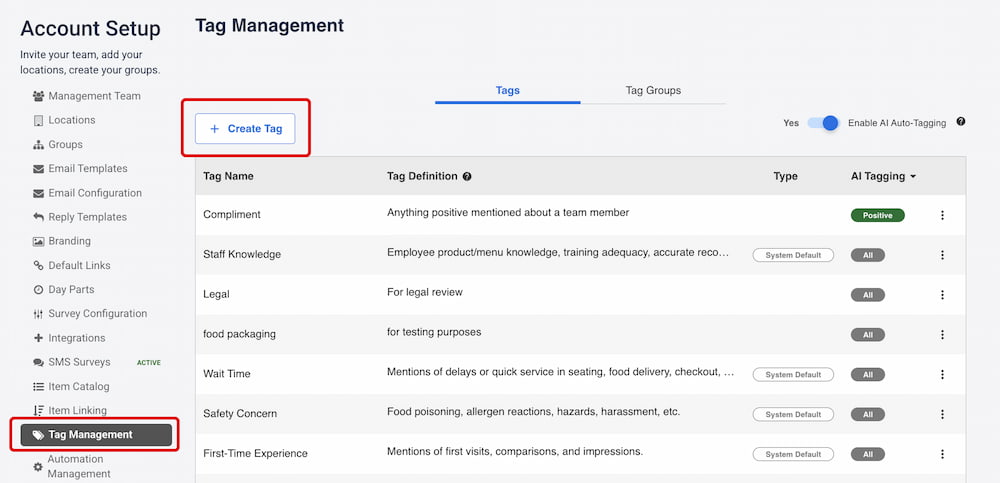
Adding Tags to Responses
There are two ways to tag customer responses:
Method 1: Direct Response Tagging
-
Navigate to any customer response
-
Click "Edit Survey Tags"
-
Select the appropriate tags from your library
-
Save your changes
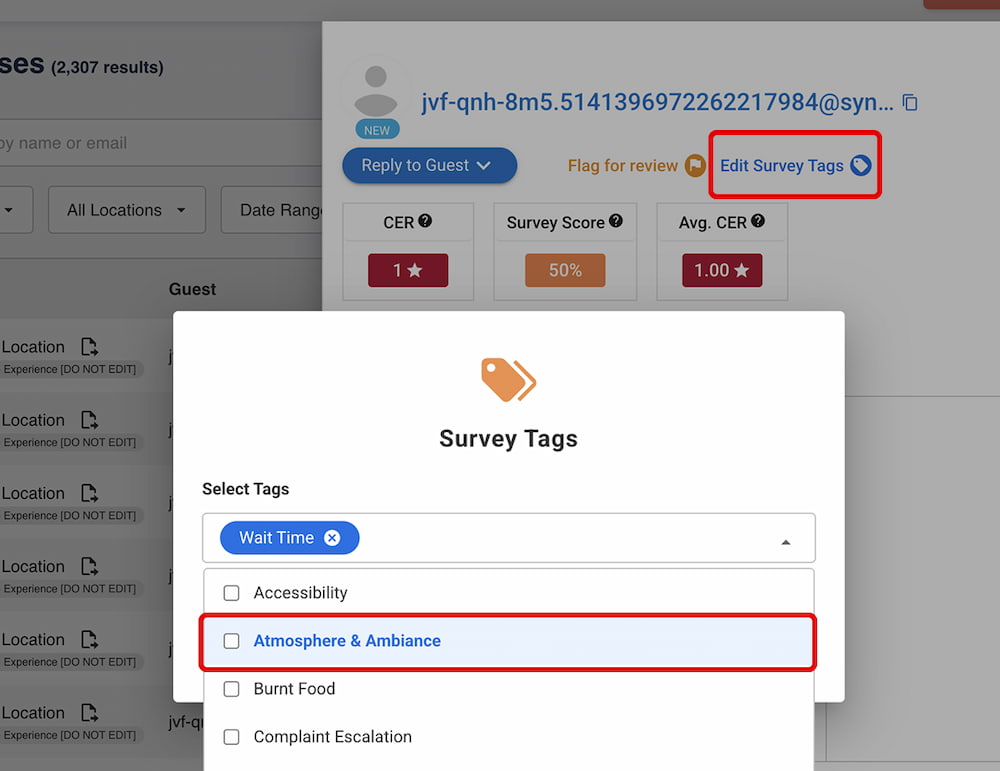
Once added, tags will appear on the Full Customer Response view where you can continue to edit them as needed.
Method 2: AI Auto-Tagging Tattle AI can automatically tag all your responses, incidents an online reviews with an extremely high degree of accuracy. You can read more about AI Auto-Tagging in this article here: https://get.tattleapp.com/academy/ai-autotagging
Filtering by Tags
Use tags to quickly find specific types of feedback:
-
In any response or incident view, look for the tag filter option
-
Select one or more tags to filter your results
-
View only the responses that match your selected criteria
Permissions: You need tag editing permissions to create or modify tags. Merchant admins automatically have this access.
System Tags
What are System Tags?
System tags are pre-configured tags already in your Tattle dashboard, created based on our research into the most valuable / commonly used tags by restaurants. These ready-to-use tags help you get started immediately without having to create your own tagging system from scratch.
Examples of System Tags
- Atmosphere & Ambiance - Captures mentions of décor, music, lighting, noise, crowd, and environment
- Food Quality - References to taste, temperature, freshness, and preparation
- Service Speed - Comments about wait times and order efficiency
18 system tags are available in total.
Identifying System Tags
In Tag Management, system tags are easily identified:
- Author column shows "System default" for system tags
- Custom tags you create will have a blank author field

Managing System Tags
- Editing: You can modify the AI toggle settings, but the name and definition are fixed
- Archiving: System tags can be archived if they don't fit your specific needs
- Customization: Create your own custom tags alongside system tags for maximum flexibility
Tag Groups
What are Tag Groups?
Tag Groups allow you to create custom collections of related tags. This feature helps organize large tag libraries by grouping similar tags together, making tag management more efficient.
Creating Tag Groups
-
Go to Account Setup > Tag Management > Tag Groups tab
-
Click "Create Tag Group"
-
In the drawer that opens:
-
Enter a Tag Group Name (required, 25 characters max)
-
Add a Tag Group Definition (200 characters max)
-
Select tags from the left column using checkboxes
-
Click Add to move selected tags to the right column
-
Click Create Group to save
-
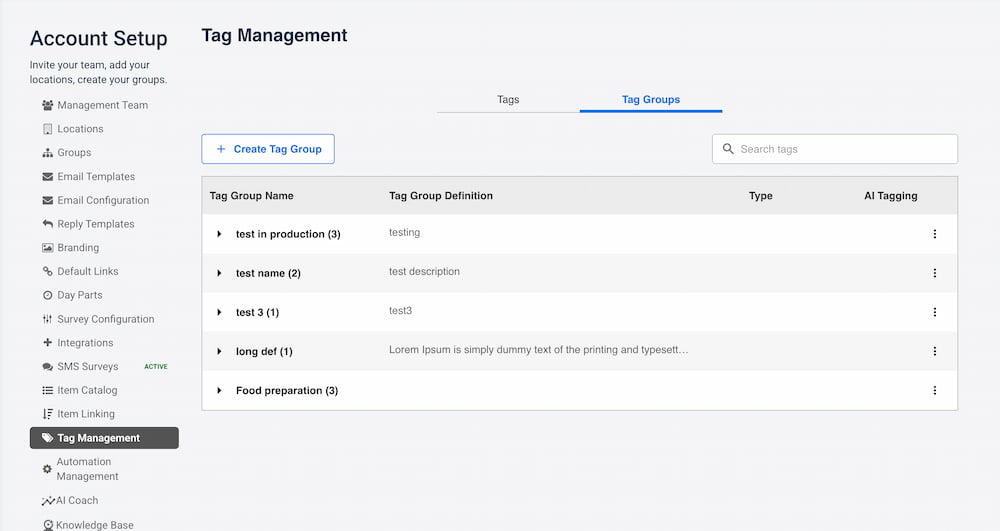
Managing Tag Groups
Search Functionality:
-
Use the search bar to quickly find specific tags across all groups
-
Example: Searching "burnt" will show all related tags regardless of which group contains them
Editing Groups:
-
Click the 3-dot menu next to any group
-
Select Edit to modify the group name, definition, or tag selection
-
Select Archive to remove the group (confirmation required)
Tips for Effective Tag Management
- Start with system tags to establish a solid foundation
- Create custom tags for business-specific needs
- Use tag groups to organize large tag collections
- Regularly review and archive unused tags
- Take advantage of search functionality to quickly locate tags
- Remember: archived tags cannot be recreated with the same name - contact support if you need a tag restored
You've completed 0 of 5 articles in this category