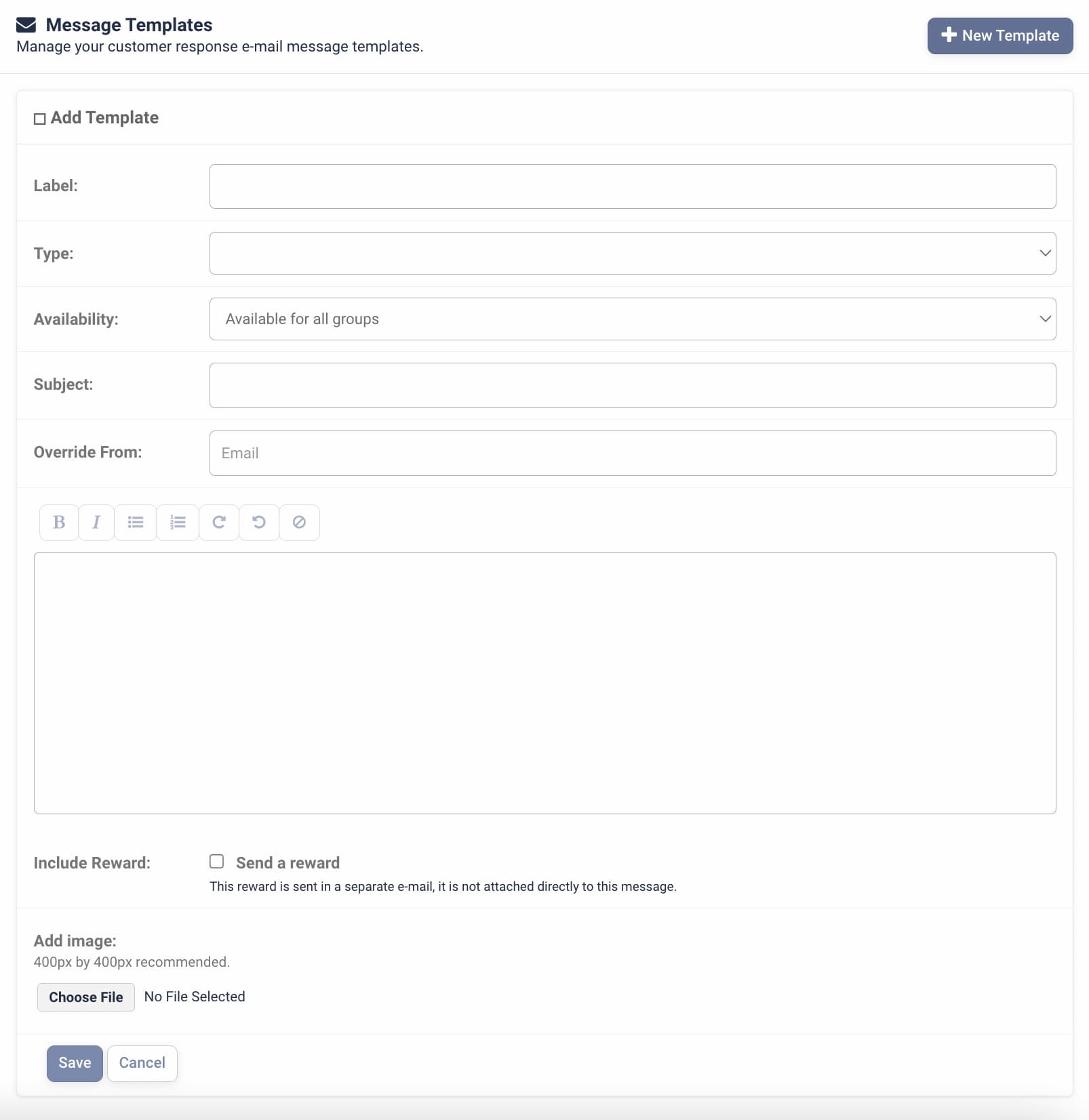Manage Email Templates
Learn to create and manage email templates with custom details to use for guest responses or automatic messages tied to star ratings.
Video Tutorial
Creating a New Email Template
- Click on the Account Setup tab in the menu bar to the left, then select Email Templates.
Click + New Template at the top right-hand corner to add a new email template.
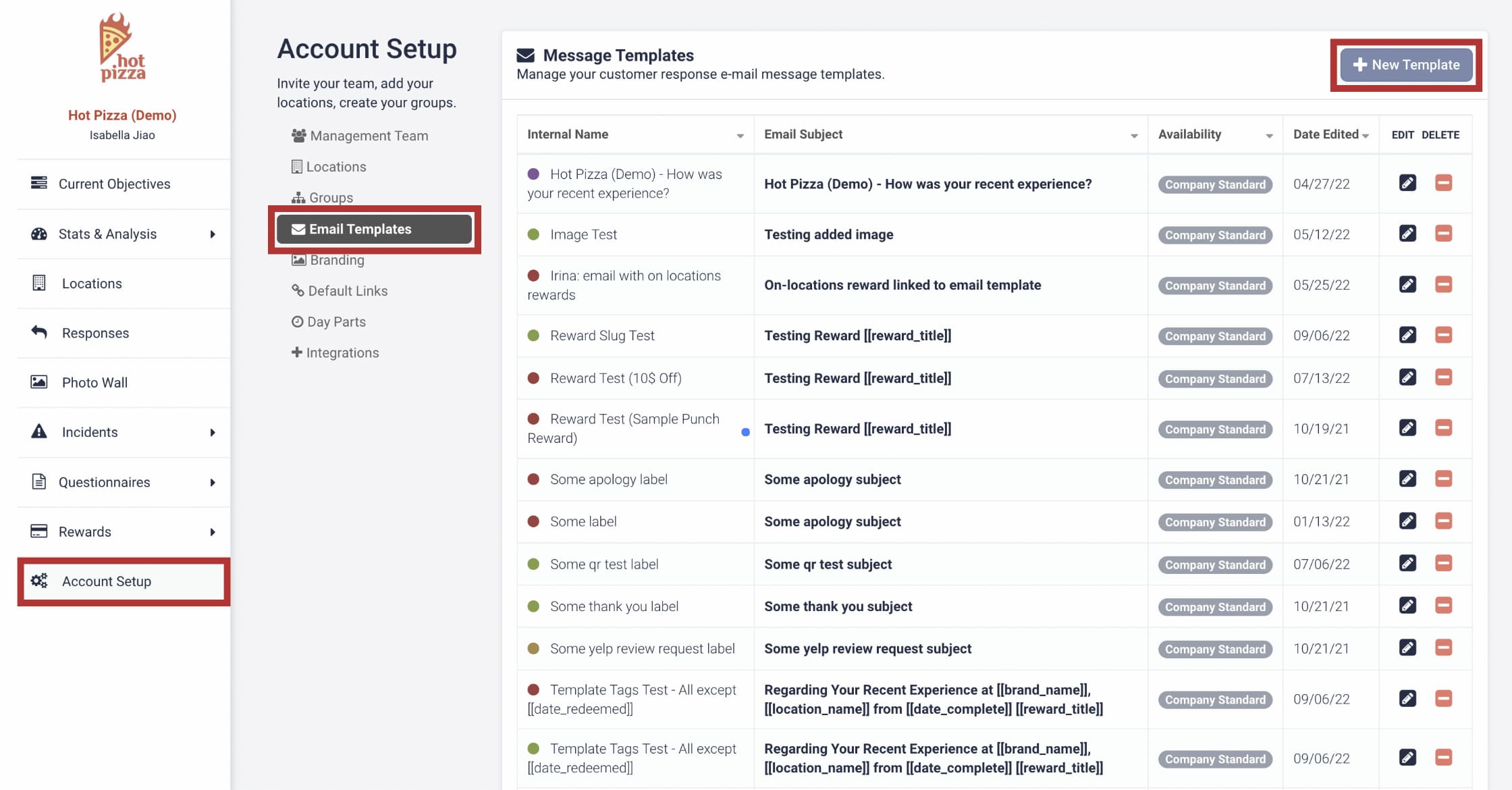
-
Enter the details such as:
- Label (name of the template)
- Type
- Availability
- Subject line
- Send from email address
- Body message
You can also add a reward to the email, which is great for guest recovery emails such as apology messages.
Pro tip: Type out the body message within our email template creator so the resulting format doesn’t get messed up.
You can create as many email templates as you’d like. Many Tattle partners create templates for each foreseeable issue (e.g., apology messages for low ratings on food quality, speed of service, hospitality, etc.).
Once your template is ready, you can:
- Respond to guests within Customer Responses, or
- Assign it as an Automatic Message template tied to a specific star rating.
You've completed 0 of 9 articles in this category