AI Auto-Tagging
Tattle AI can automatically categorize all your feedback, incidents and reviews using pre-defined tags.
Video Tutorial
What is AI Auto-Tagging?
AI Auto-Tagging automatically categorizes your customer feedback by sentiment and topic, eliminating the need to manually read and sort through each response. It uses pre-defined tags in Tag Management and has a higher accuracy than most manual reviews.
Enabling AI Auto-Tagging
-
Navigate to Account Setup > Tag Management in your dashboard
-
Look for the "What's NEW" button at the top of the page
-
Toggle AI Auto-Tagging on using the switch in the top right corner
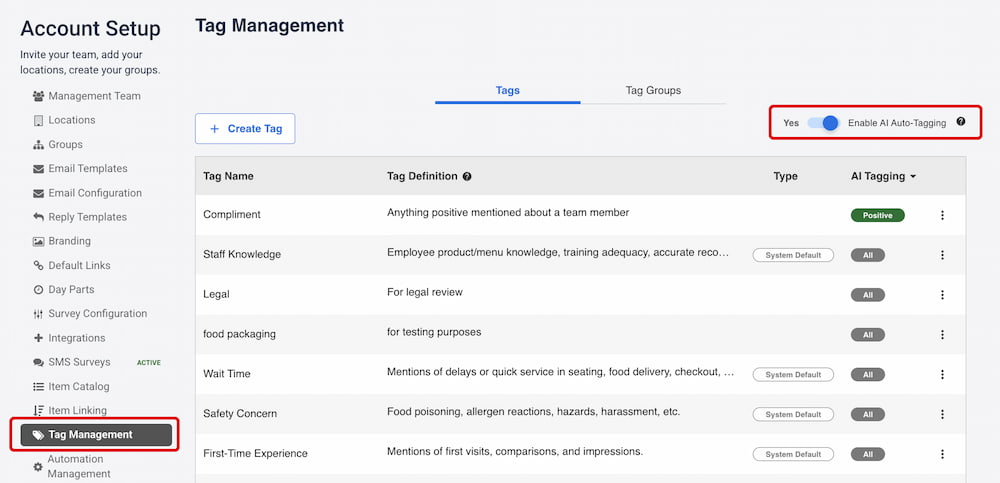
Important: Once enabled, AI Auto-Tagging will start working on new responses and incidents immediately. For online reviews, the system will automatically tag reviews from the past month and continue tagging new reviews going forward.
Creating AI-Enabled Tags
Setting Up a New Tag
-
Click the "+ Create Tag" button in Tag Management
-
Enter your Tag Name (e.g., "Delivery Experience")
-
Write a detailed Tag Definition describing what feedback should receive this tag
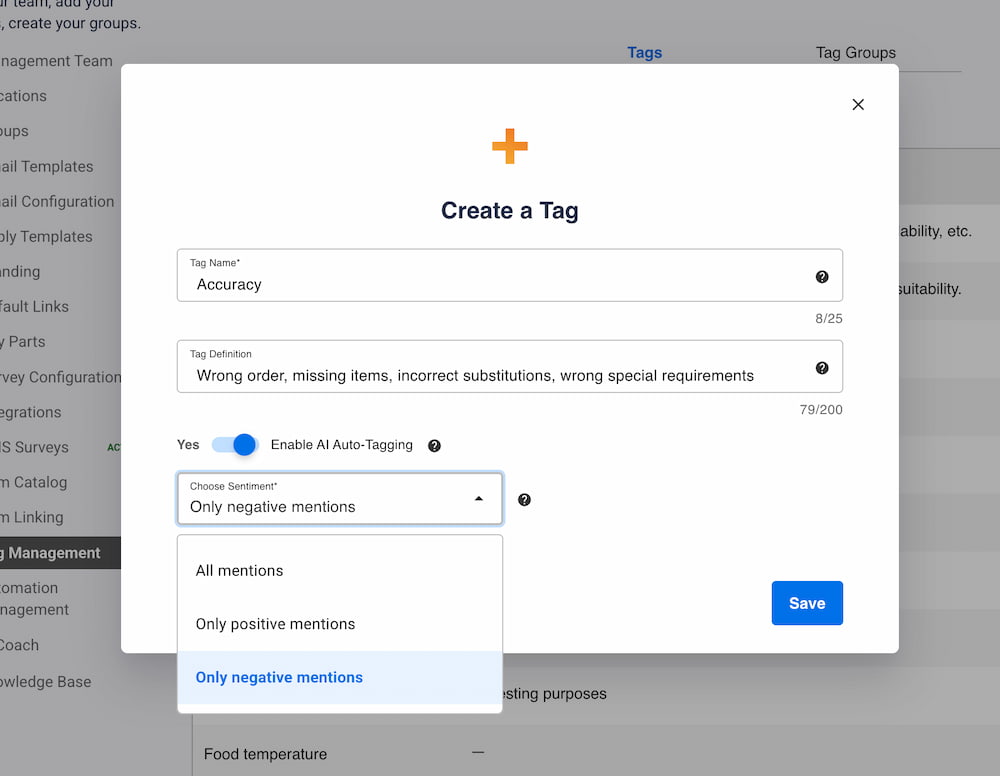
Tag Definition Best Practices:
- Use language your customers actually use
- Include specific keywords and phrases to look for
- Mention both positive and negative examples
- Be as specific as possible
Example:
-
Tag Name: Delivery Experience
-
Tag Definition: Feedback mentioning delivery speed, driver behavior, food temperature upon arrival, packaging issues, or phrases like "arrived quickly," "food was cold," "driver was rude," "perfectly packaged"
Choosing Sentiment Settings
-
Toggle AI Tagging to "On"
-
Select the sentiment you want this tag to capture:
-
All mentions - Both positive and negative feedback
-
Only positive mentions - Praise and compliments only
-
Only negative mentions - Complaints and issues only
-
Where You'll See AI Tags
AI-tagged feedback will appear throughout your dashboard with a special AI icon:
-
Response Details - Individual survey responses
-
Response Drawer - Quick response view
-
Incident Details - Complaint and incident reports
-
Online Review List - Customer reviews from review platforms
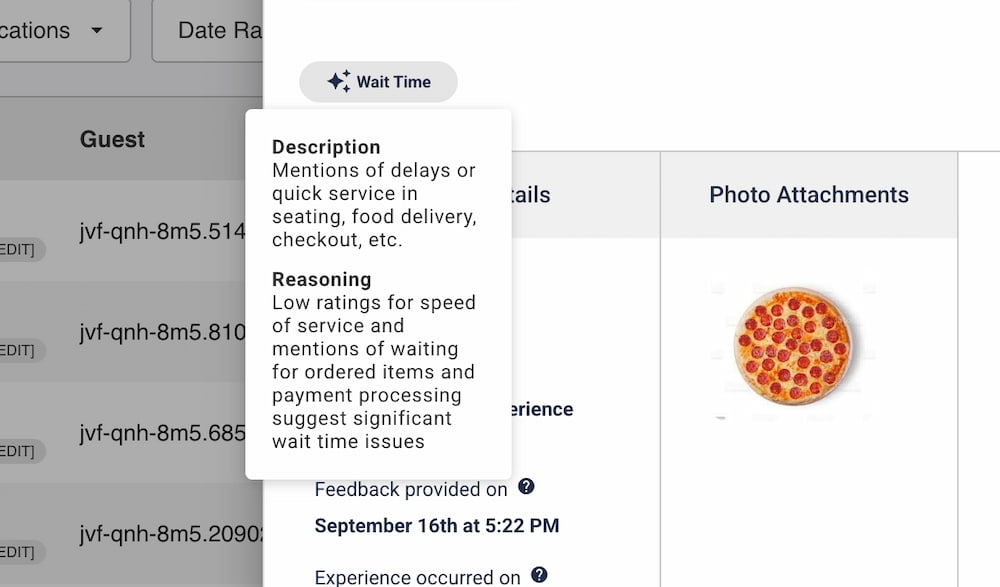
When you hover over an AI tag, you'll see the reasoning behind why the system applied that tag and the sentiment it detected.
Managing Your AI Tags
Editing Existing Tags
-
In Tag Management, click the 3-dot menu next to any tag
-
Select "Edit" to modify the tag name, definition, or sentiment settings
-
Changes will apply to future tagging (existing tags remain unchanged)

Organizing Your Tags
The AI Tagging column in Tag Management is sortable, allowing you to group tags by sentiment:
-
Negative
-
Positive
-
All
This helps you quickly see which tags are capturing complaints versus compliments.
Tips for Success
- Start with your most common feedback themes (food quality, service, cleanliness)
- Review AI-tagged responses periodically to ensure accuracy
- You can always manually add or remove tags if needed
- The more specific your tag definitions, the more accurate the AI tagging will be
You've completed 0 of 2 articles in this category