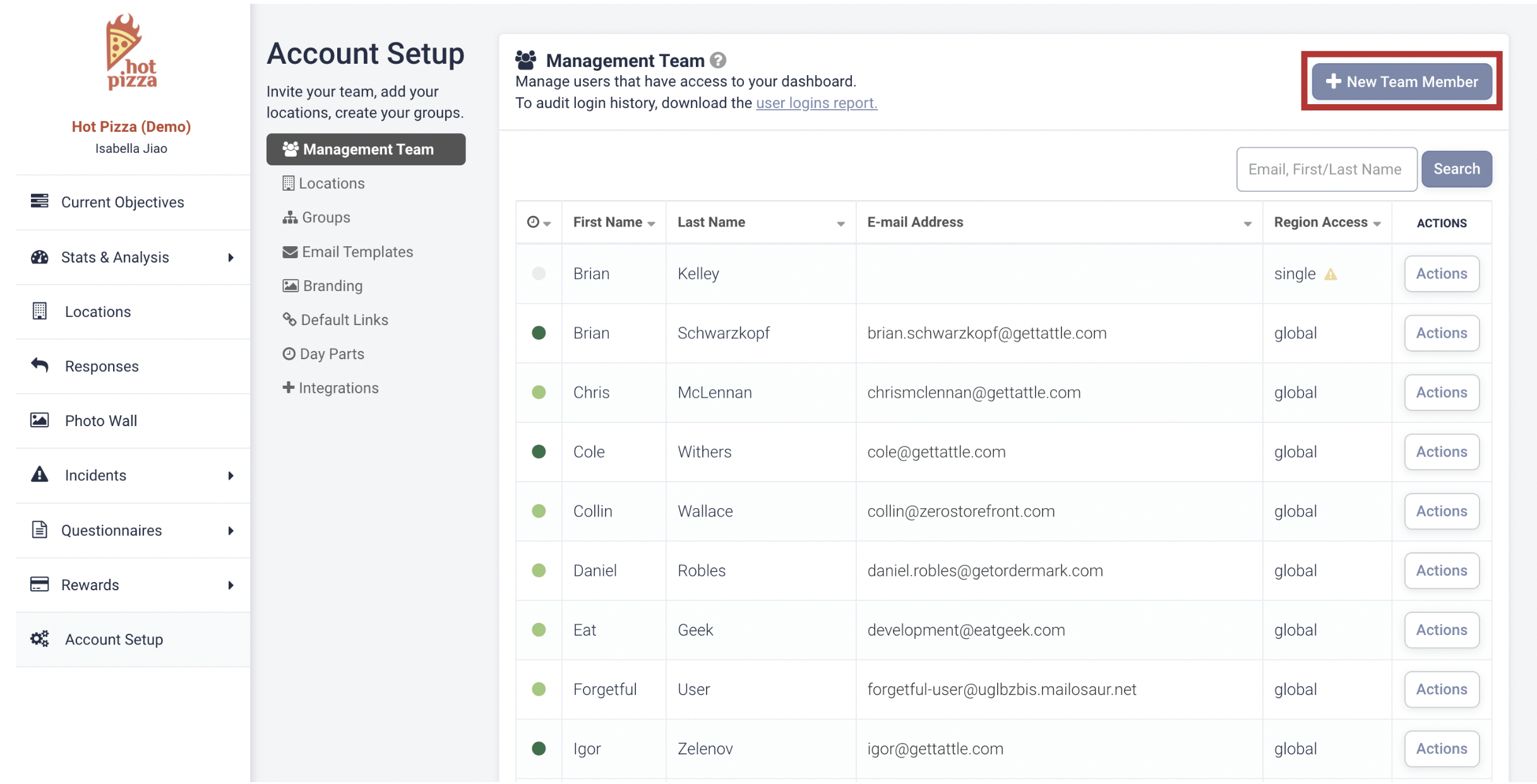Manage Users
Adding New Users
1. Click on the “Account Setup” tab on the menu bar to the left, then select “Management Team”.
2. Click “+ New Team Member” at the top right hand corner to open the popup window.
3. Enter the new user’s email address, name, and select their “User Type”. The user type determines how much access a user can have in the Dashboard. There are three different user types:
-
- Global User: Someone who has access to all locations under your brand in the dashboard. This user type is typically used for brand-level executives and ownership groups.
- Groupable User: Someone who has access to multiple locations. This is great for District Managers or Franchise owners who oversee multiple locations.
- Single Location User: Someone who has access to just one location. This is great for General Managers or Franchisees who only own one location.
4. To edit a user’s information, simply click on “Actions”, and select the option you want.
Edit Users
1. Click on the “Account Setup” tab on the menu bar to the left, then select “Management Team”. Click on the “Actions” button beside the user you want to edit, and select “Edit User”.
2. To change the user type, select from the drop-down menu “Global Access”, “Group Access” or “Single Location Access”.
3. To change the user’s notifications preferences, click on “Notifications” and adjust the settings accordingly.
4. To change the user’s roles and permissions, click on “Roles & Permissions”, then select from the drop-down list the desired roles for the user.
< Back to Tattle Academy
Next Section: Default Links >